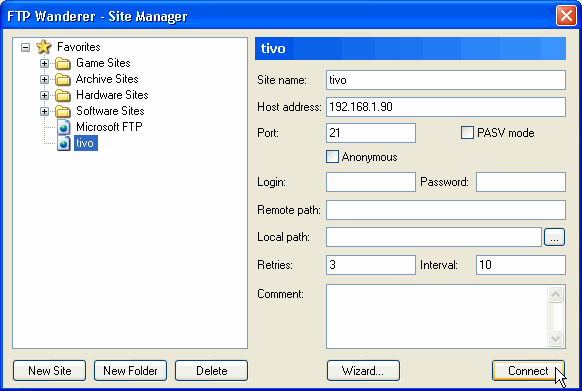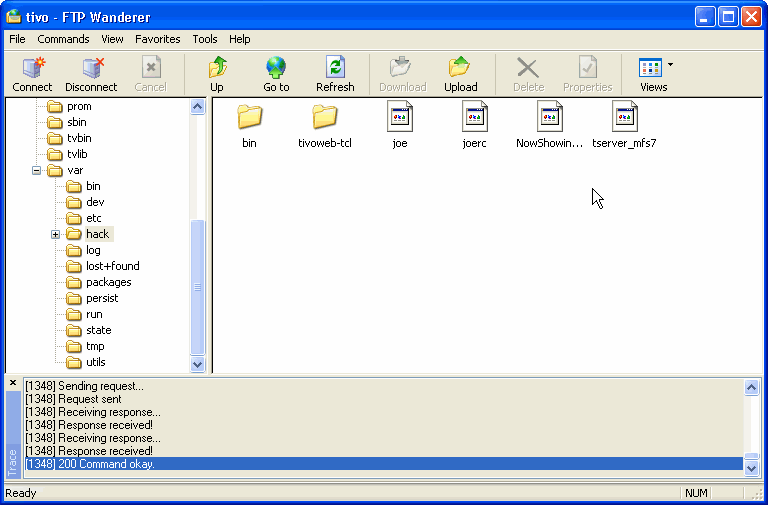Custom Search
|
Problem:
How can I download TV programs
from my TiVo to my computer, so I can watch them?
Versions:
Tivo Stand-Alone Series 1 or 2, or DirecTiVo with software
version 3.0 or later and Microsoft Windows
Video Encryption
If you have a Series 2 Stand-Alone or DirecTiVo, your TiVo encrypts (or scrambles) the video before saving it to the hard drive. That means you will have to turn off the encryption and/or decrypt what has already been recorded. Again, I don't have any experience with this, but here are two excellent how-tos in the DealDatabase Forum that may help:
- How to disable tystream encryption to enable extraction
- Scrambling Issues: Archiving, Restore & Decrypting scrambled recordings
Downloading TyTool
We are going to use a open-source freeware program called TyTool that runs in Windows. Your TiVo saves recordings in a .ty file, and TyTool will allows us to easily download our programs on the TiVo and convert them into MPEG-2 (.mpg) file.
| 1. | Download the latest version of TyTool and save it where you can easily access it such as your Desktop or on the C: drive. This program is updated often, so be sure to stop by here regularly to download the latest version. Bugs are constantly being squashed, and new features are being added all the time. |
| 2. |  Extract the contents of the TyToolXrX.zip file (where the X's are the current version and release number) into the tytool folder on your hard drive using your favorite compression utility. I recommend UltimateZip which is freeware. Using UltimateZip, you can right-click on the TyToolXrX.zip file and choose "Extract to here" from the pop-up menu. A new folder called TyToolXrX will be created with all the files we need inside. Extract the contents of the TyToolXrX.zip file (where the X's are the current version and release number) into the tytool folder on your hard drive using your favorite compression utility. I recommend UltimateZip which is freeware. Using UltimateZip, you can right-click on the TyToolXrX.zip file and choose "Extract to here" from the pop-up menu. A new folder called TyToolXrX will be created with all the files we need inside. |
Uploading TyTool Files
In order to use TyTool, we'll have to upload a couple of files to the TiVo for TyTool to interact with. To do that we'll need to use an FTP client. There is always the command-line FTP program built into Windows, but there are numerous Windows clients that make the job a lot easier and most are free. At the moment, I like FTP Wanderer.
Whatever program you use, the process is more or less the same. Fortunately, these files are not updated very often.
| 3. | Connect to the TiVo using its IP address on your network. Don't worry about a username or password as the TiVo will ignore whatever is entered. |
| 4. | Navigate to the /var/hack folder on the TiVo. |
| 5. | Upload the following two files to the TiVo:
There are two sets of files depending on the TiVo model you have. If you have a Stand-Alone Series 1, upload the files in the \TyToolXrX\TSERVER_Series1 folder on your computer to the TiVo. Everyone else, upload the files located in the \TyToolXrX\TSERVER_Series2_MIPS folder.
|
| 6. | That's all there is to it! Disconnect from the TiVo and close your FTP program. |
In case you are interested, the NowShowing.tcl is a script that TyTool runs to show you the programs currently on your TiVo (Now Showing). The tserver_mfs7 is a server designed to respond to requests from TyTool.
Last updated March 31, 2004