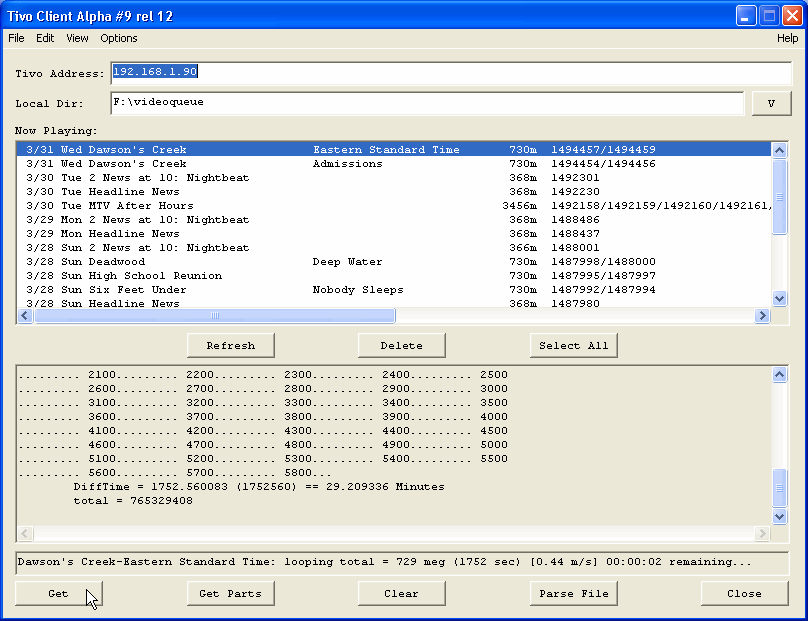Custom Search
|
Problem:
How can I download TV programs
from my TiVo to my computer, so I can watch them?
Versions:
Tivo Stand-Alone Series 1 or 2, or DirecTiVo with software
version 3.0 or later and Microsoft Windows
TiVo-Side Stuff
Alrighty, the files are loaded on the TiVo. Now we need to telnet to the TiVo, change the permissions, and run tserver_mfs7.
| 7. | On your computer, click on the Start button--Run... and type: telnet 192.168.1.90 [ENTER] where 192.168.1.90 is the IP address of the TiVo. |
| 8. | Change to the hack directory by typing: cd /var/hack [ENTER] |
| 9. | Give the files we uploaded the execute permission. Type this: chmod +x NowShowing.tcl tserver_mfs7 [ENTER] |
| 10. | Run tserver_mfs7 by typing: ./tserver_mfs7 [ENTER] You should see the following prompt: Doing the Lowest PriorityFix... Priority set... Waiting for an incomming connection! |
| 11. | Minimize the telnet window. The server must stay running to use TyTool. |
If you received an error when starting tserver_mfs7, you must resolve it before continuing. First, make sure you have followed every step in this guide up to this point. Most importantly, the NowShowing.tcl and tserver_mfs7 files must be in the same directory together and have the execute permission to work. If you are still stuck, head over to the Extraction Forum at DealDatabase.com and try searching for your particular error message.
Using TyTool
Now for the piéce de resistance...TyTool!
| 12. | In the TyToolXrX folder, double-click on the TyToolXrX.exe file. |
| 13. | Fill in the Tivo Address: field with the IP address of your TiVo. |
| 14. | For Local Dir:, find a place to save your programs on your computer. You can manually enter the path (ex., C:\videos\) or click on the V button to the right to browse the folders on your computer. |
| 15. | Click on the File menu and then Multiplex Mode. |
| 16. | Here's the moment of truth...click on the Refresh button. After a few seconds, you should see a listing of the programs stored on your TiVo in the top-half of the window. |
| 17. | Highlight the first program you want to download and press the Get button to start downloading. Server messages will scroll by in the bottom-half of the window indicating the file is being downloaded.
|
That's all there is to it! A 30-minute program recorded in basic quality (approximately 370MB) will take between 5-10 minutes to download over a Fast Ethernet (100mbps) connection. It is probably best to do your downloading when your TiVo is not actively recording a program. I've encountered some small glitches when TiVo is trying to record one program and send another to my computer. Also, change the channel on the TiVo to an invalid channel. The TiVo will no longer record to its live buffer if there is no signal to record. A satellite or cable receiver will always output a video signal, but a black screen with no movement will ease the load on your TiVo.
The program will be saved to your computer with a name in this format "Series Name-Episode Title.mpg" (ex., Dawson's Creek-Eastern Standard Time.mpg). This file is ready to be played in your MPEG-2 player. If there is already a file with the same name and title in your download folder, TyTool will add a number to the end of the filename to prevent overwriting the previously saved file. You can customize the filename further by going to the Options menu > Naming.
One more noteworthy feature is the ability to batch download. Click the Select All button to highlight everything. Alternatively, hold down the Ctrl key and click to highlight all the programs you want to download. You can select a group of programs by clicking on the first program, holding down the shift key, and clicking on the last program. Everything in between will be highlighted as well. Press the Get button, and TyTool will begin downloading the highlighted programs one right after another.
When you are done, close out of TyTool. Restore your telnet window, press Ctrl-C and then type:
exit [ENTER]
...and close the telnet window.
One More Time
Whew! Fortunately, you won't have to work that hard the next time you want to download something from your TiVo. It will be no time before you have the important steps memorized, but until then, print this page out. Start with step #7 and follow it through until the end. You can skip step #9. TyTool generally remembers your settings, so you can also skip #13-15.
Last updated March 31, 2004