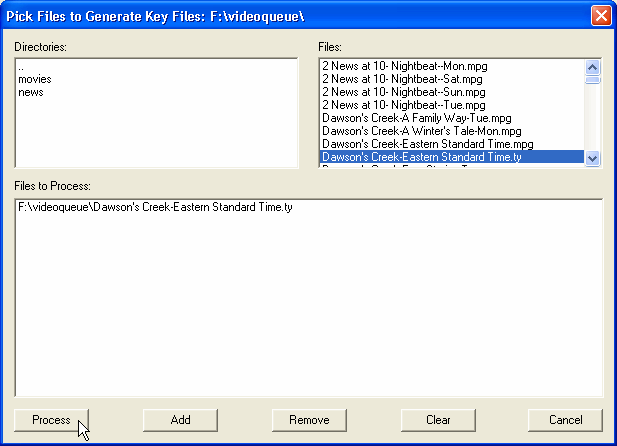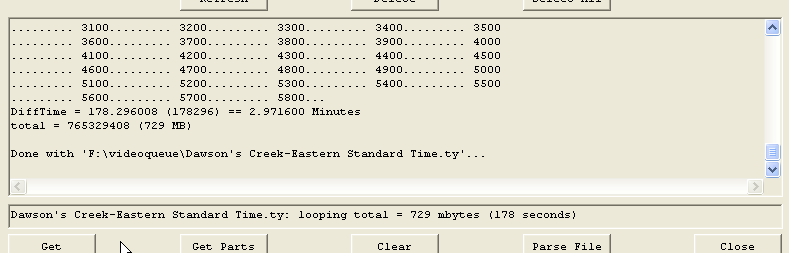Custom Search
|
Problem:
How can I download TV programs from my TiVo to my computer, and then burn them on DVD?
Versions:
Tivo Stand-Alone Series 1 or 2, or DirecTiVo with software
version 3.0 or later and Microsoft Windows
Video 101
We are going to take a break from doing stuff, so we can better understand the final steps. Why am I waiting until now? Well, I probably would have put you to sleep before you got here!
We live in between two worlds: analog and digital. We see and hear in analog. Televisions display analog signals, and VCR's can record and play back analog. When you are watching TV you are watching still images being displayed in rapid succession giving the illusion of movement. In North America, there are 30 images (or frames) displayed each second on your screen. That's 1,800 frames every minute or 54,000 frames in a typical 30-minute sitcom. It makes my eyes hurt just talking about it! Our friends in the UK only have to look at 25 frames per second. Film has 24 frames.
In the digital world, saving 54,000 separate high-quality images (using 1's and 0's) to your hard drive would take an incredible amount of space, but could be easily rendered as full motion video.. Flip on the TV, and you'll notice most video does not change much from frame to frame. Take, for example, a newscast. About the only thing that moves from second to second is the anchor's lips. Everything else stays put. What if we took a full snapshot every few seconds--a key frame--, and then only save the parts of the video that change from frame to frame? We would save a lot of space and still be able to render the video. That is the idea behind MPEG video. MPEG is merely an open standard for compressing and saving video in a digital format. (Proprietary formats include AVI, QuickTime, and WMA.) The cool thing about digital video is that no matter how many times you copy or transmit it, it never loses quality unlike analog.
Your TiVo takes in the analog signal from antenna, cable, or satellite and encode it into a format it can understand: MPEG digital video. When you go to watch one of your programs in Now Showing, the TiVo decodes or renders 30 full images every second for the TV to display. The same goes for your DVD player. For DirecTiVo owners, DirecTV encodes the analog signal to MPEG for you, and your TiVo just saves the MPEG file as it comes across the satellite.
That concludes this lesson, we now return you to your step-by-step how-to guide...
Making A Key File
In TyTool, we are going to create an index of all the key frames in our video file. This will dramatically speed up the process of editing the video and encoding it into a DVD format.
| 18. | Click on the File menu and choose Make Key File(s). |
| 19. | A window similar to the one below will appear on your screen. By default, you will be looking at all the .ty and .mpg files in your download directory. You can make a key file from an .mpg file; however, I've had the most luck sticking with .ty files. Find the file(s) you want to burn to DVD and double-click them. The path and filename will be listed under Files to Process:. For simplicity, I'm only going to process one.
|
| 20. | Click the Process button to generate the key file. The window will disappear, and you will be back to the main TyTool window. In the bottom half of the window, you'll see some information scroll by as the video file is being processed. This will take a few minutes depending on how fast your computer is and the size of the video file. The key file will be saved in this format: Series Name-Episode Title.ty.key.
|
Last updated May 30 , 2004